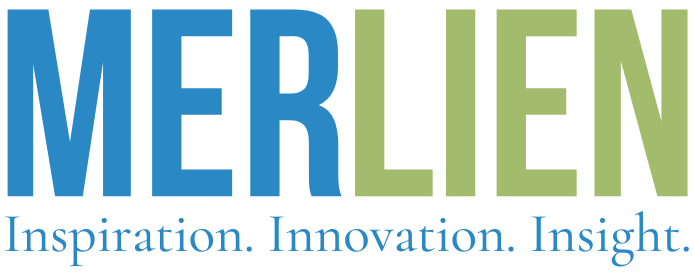[vc_column width=”1/1″][vc_tour][vc_tab title=”General information” tab_id=”5000″]
Requirements
[divide icon=”square” icon_position=”left”]You must be running WordPress 3.1 or higher, PHP5 or higher, and mysql 5 or higher
What’s Included
[divide icon=”square” icon_position=”left”]
goodnews5.zip – the theme file
child-theme.zip – this allow you to make advanced customization without touch the original theme folder more about child themes
Older-Versions.zip – Goodnews old versions is here for any one don’t like the new updates 🙂
Docs Folder – HTML file link you to online documentation
Dummy content folder – include xml file with sample content include 9 examples for home page, all shortcodes till now, portfolio pages/item examples and more … , it’s very good to start
licensing folder – include the license file but not include the purchase code
Extra folder – include the documentation for layer slider , slider revolution, visual composer[/vc_tab][vc_tab title=”Installation” tab_id=”5001″]
WordPress Installation
[divide icon=”square” icon_position=”left”]
- go to appearance -> themes
- click install themes -> upload
- click browse and select goodnews5.zip from your computer
- wait till upload complete and activate the theme

FTP Installation
[divide icon=”square” icon_position=”left”]
- Log into your hosting via an FTP software
- unzip goodnews.zip you get folder called goodnews5
- upload goodnews5 folder to your host into wp-content -> themes
- in wordpress dashboard go to appearance -> themes and activate goodnews
WordPress Theme isn’t working ? or have a missing stylesheet error?
don’t worry it’s a common issue the fix in here
[/vc_tab][vc_tab title=”How to update” tab_id=”5004″]
How to Update
[divide icon=”square” icon_position=”left”]
The best way to update is download the new update via themeforest then replace the goodnews theme folder with the new one
- go to themeforest -> sign in with your account
- go to downloads and download goodnews agian
- login to your host with FTP account go to wp-content -> themes remove goodnews folder
- upload the new goodnews theme folder instead
[gap height=”20″]
How to update the premium plugins
[divide icon=”square” icon_position=”left”]
Goodnews include 3 premium plugins :
- Visual Composer
- Slider Revolution
- Layer Slider
To update this plugins you must follow this steps :
- When Goodnews has a new update check the cangelog.txt – if you found update for any premium plugin go to next steps
- Go to plugins -> all plugins -> deactivate the plugin and delete it
- Go to Appearance -> install plugins -> install the plugin again and activate
- That’s it now you have the latest version
[/vc_tab][vc_tab title=”Upgrade from v4″ tab_id=”1402482419805-11-6″]
How to upgrade form older versions
first of all, dear old customers who use this theme for a long time, since V5 the theme is completely changed, we build it from scratch so it’s very hard to update without lost you settings because we completely change the options panel and remove a lot of unused options, add a tons of new options, review system is completely new, remove old static ad widgets and add new powerful advertising system and much more …, in next instruction i will show you how to upgrade with best way but you must play with settings again.
Note : if you like the old version… the update up to you
Tools:
– Regenerate Thumbnails – it’s optional if you want older images be fit with new design
Upgrade Video Tutorial
upgrade fallback functions added since Version 5.0.3
[mom_video type=”youtube” id=”_dGeQkkBnVo”][/vc_tab][vc_tab title=”Import Sample Content” tab_id=”1402161603638-9″]
Import Sample content – Optional
[divide icon=”square” icon_position=”left”]
In this video you see how to import sample dummy content… the sample content contain 9 home pages examples, menus, posts, portfolio pages/items and shortcodes pages
[mom_video type=”youtube” id=”dLhgdOFcARc”]
[gap height=”20″][/vc_tab][vc_tab title=”APIs Authentication” tab_id=”1402209884029-10-3″]
APIs Authentication
[divide icon=”square” icon_position=”left”]
This section is very important if you decide to use Social Counter widget, newsletter widget (mailchimp only) or Twitter widget, if you don’t fill this data all this widgets not works
Require for : Twitter widget – Social counter (if you want display twitter followers count)
follow this video to learn how to get Twitter API keys
[mom_video type=”youtube” id=”zdSHhiHAxBA”]
[gap height=”20″]
Mailchimp
Require for : News widget -(if you select type mailchimp)
follow this instruction to get mailchimp API
[gap height=”20″]
Google+
Require for : Social Counter Widget -(if you want display google+ followers count)
follow this video to learn how to get Google API keys
[mom_video type=”youtube” id=”-wPKcfEadAc”]
[gap height=”20″]
SoundCloud
Require for : Social Counter Widget -(if you want display SoundCloud followers count)
To get the SoundCloud Client ID Log in and Follow this steps :
– Go to : http://soundcloud.com/you/apps



[gap height=”20″]
Behance
Require for : Social Counter Widget – (if you want display behance followers count)
follow this steps to learn how to get Behance API keys
- Log in with behance account
- Go to https://www.behance.net/dev/apps



[gap height=”20″]
Require for : Social Counter Widget – (if you want display Instagram followers count)
To get Instagram Access token go to this link and replace [user_id] with your id
http://www.pinceladasdaweb.com.br/instagram/access-token/[/vc_tab][vc_tab title=”Translation” tab_id=”1404451485562-13-2″]
Translate the theme to your language
[divide icon=”square” icon_position=”left”]
To translate the theme to your language you need Poedit app.
let’s say you want translate it into Dutch for example in this case our new language code is de_DE you can find all available languages code in the page : http://i18n.svn.wordpress.org/
- in theme folder you will find en_US.po download this file in your PC/MAC
- rename it to your language code in this case it will be de_DE.po
- open it with poedit and translate all strings to your language
- save the file it will generate de_DE.po and de_DE.mo upload this two files to “theme folder/language/”
That’s it
 [/vc_tab][vc_tab title=”Timthumb” tab_id=”1407824588924-14-6″]
[/vc_tab][vc_tab title=”Timthumb” tab_id=”1407824588924-14-6″]
[/vc_tab][vc_tab title=”Header & Menus” tab_id=”5006″]
Header and Menus
[divide icon=”square” icon_position=”left”]
In this videos you see how to customize the header and add the different mega menus, with simple introduction about advertising system
[mom_video type=”youtube” id=”fvZ7i99CuDs”]
[mom_video type=”youtube” id=”y_CbSvdNT8Q”]
[gap height=”20″][/vc_tab][vc_tab title=”Posts & Formats” tab_id=”5007″]In this section you will learn how to add the different kind of posts.
Video Post
[divide icon=”square” icon_position=”left”]
[mom_video type=”youtube” id=”drxfhMCyODg”]
[gap height=”20″]
Audio Post
[divide icon=”square” icon_position=”left”]
[mom_video type=”youtube” id=”-Qu6ylvEYzc”]
[gap height=”20″]
Chat & Gallery
[divide icon=”square” icon_position=”left”]
[mom_video type=”youtube” id=”O2BYruyy25k”]
[gap height=”20″][/vc_tab][vc_tab title=”Review System” tab_id=”1402161609750-6-5″]
Review System
[divide icon=”square” icon_position=”left”]
Any post can be a review, to create post with review you must follow this steps :
- Create new post
- Under editor you will find box called “Review“
- Set the options
- add Criteria
The video Tutorial
[mom_video type=”youtube” id=”bRZFKyzI1Gc”][/vc_tab][vc_tab title=”Layouts” tab_id=”1402207130137-9-4″]
Layouts
[divide icon=”square” icon_position=”left”]
Goodnews has Various layout options, you can customize the site layout and each page or post, lets Start
Site Layout
- Go to options -> General settings -> Layout
- what you select in options will be the whole site layout


Page/Post Custom Layout
if you want customize any page or post layout follow this steps :
- add/edit post
- Under the editor you will find box called Page Layout
- select your custom layout
- also you can select custom sidebar(s)
Multiple Layout
[divide icon=”square” icon_position=”left”]
This video tutorial learn you to create multiple layout page like this one
[mom_video type=”youtube” id=”zQwyR3go_BQ”][/vc_tab][vc_tab title=”Using Shortcodes” tab_id=”1402172281691-7-3″]Goodnews Come with a tons of shortcodes, you can use it directly from wordpress editor look here :

click on any shortcode button and you will see this window, customize it and click save :
 [/vc_tab][vc_tab title=”Building Home Page” tab_id=”1402173051220-8-10″]Goodnews Provide two different ways to build your home page with editor and with page builder
[/vc_tab][vc_tab title=”Building Home Page” tab_id=”1402173051220-8-10″]Goodnews Provide two different ways to build your home page with editor and with page builder
- Select one method from the below
- then go to Settings -> Reading -> Front page displays , check A static page (select below) -> Front page -> select your page
Home Page with editor
[divide icon=”square” icon_position=”left”]
[mom_video type=”youtube” id=”n0O9-gknWKA”]
[gap height=”20″]
Home Page with Page Builder
[divide icon=”square” icon_position=”left”]
[mom_video type=”youtube” id=”l54wnh0U7nw”]
[gap height=”20″][/vc_tab][vc_tab title=”Portfolio” tab_id=”1404449378767-12-10″]
Adding Portfolio Items
[divide icon=”square” icon_position=”left”]
To add a portfolio items just follow this steps :


- Portfolio item name
- Portfolio item category, your category items filter by this
- Portfolio item content, you can use any shortcode or custom HTML you can download our demo items content from here and insert it to text tab
[gap]
Adding Portfolio Page
[divide icon=”square” icon_position=”left”]
- create a new page
- insert the portfolio shortcode